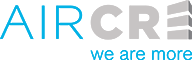Running a sale comp search in the AIR CRE Research & Listings platform.
1. The available sale and lease comp search options will all appear in the top left corner of the page. There are a few key options that will provide the most accurate results of your search which are listed below.
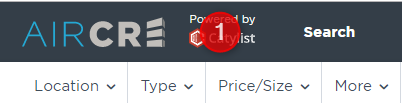
2. Location – You can enter cities, or even a specific market. At the top of the page, if you go to the “Reports” section, there is a link in that section for “Market Areas”, which will show you a full breakdown of our markets and the cities that fall within them. Click here to view a full breakdown of our markets. You may also search by a radius around a property, or by drawing a polygon on the map.
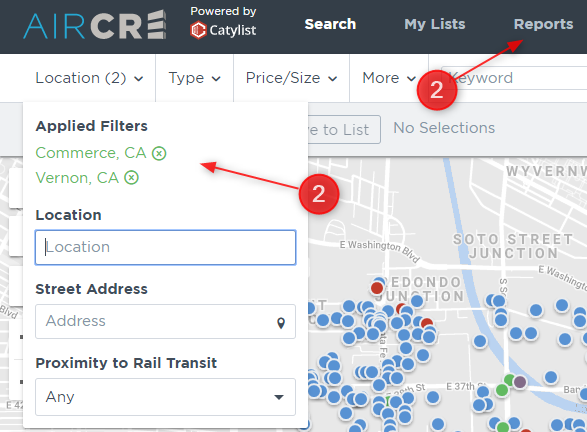
3. Type – To search for sale and/or lease comps select Sold and/or Leased and then choose the appropriate Space type. To find all sale/lease comps associated with a particular requirement, your best results will come if you only check the option under “Space Type”.
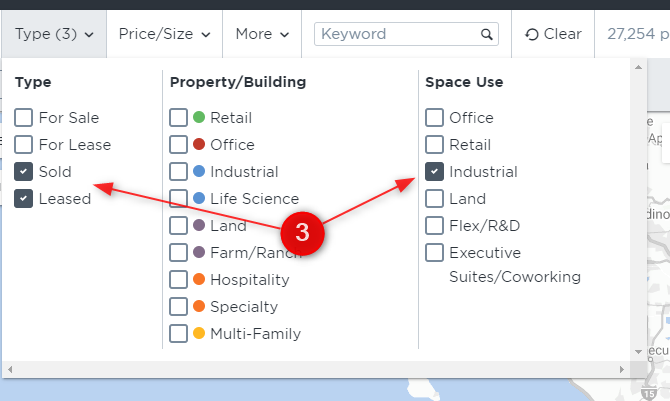
4. Price/Size – In this section, you can enter the desired Sale Price and/or Lease Rate range, Available (SF), or both.
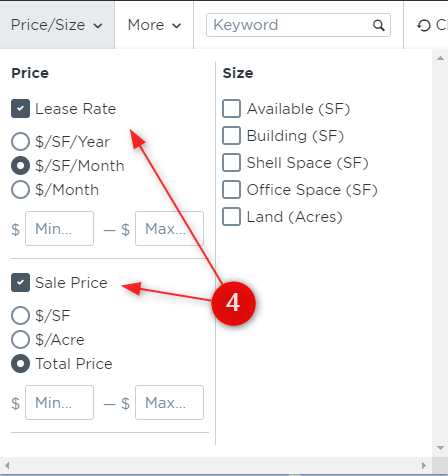
5. More/Private Access – We recommend to specify a Date Sold and/or Date Leased range in all comp searches. If you are looking for just your private comps which you or your team have entered, select the Private Access drop down menu and you can select any of the following options: Me (comps you have saved to your personal profile only), My Company (comps you or your team have saved for your teams internal use only), Me or My Company (comps from both your personal records, and your company).
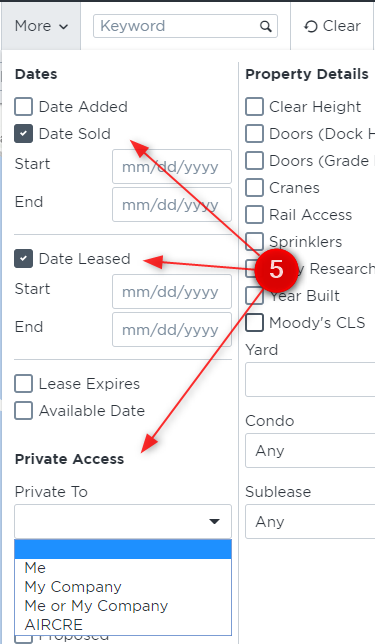
6. Now that you have your results, you can use the Save to List function to view the details/remove ones you don’t want on your final report. You may also simply select the Check All button in the top left, and then select the Create Report button directly next to it.
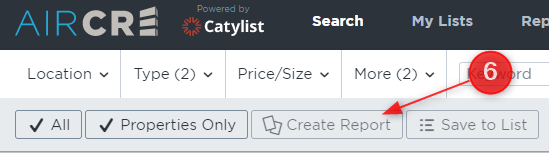
7. In the report options select AIR Comp Profile (1 comp per page) or AIR Comp Summary (multiple comps per page) reports.
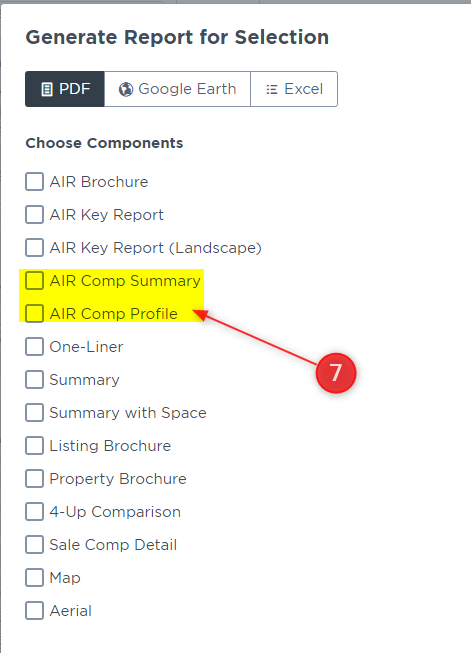
Do not hesitate to reach out to our team for assistance at any time. You may reach our Director of Training, Martin Vartanian, or our support staff at 213-687-8777