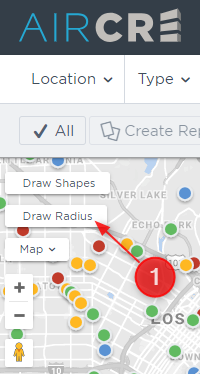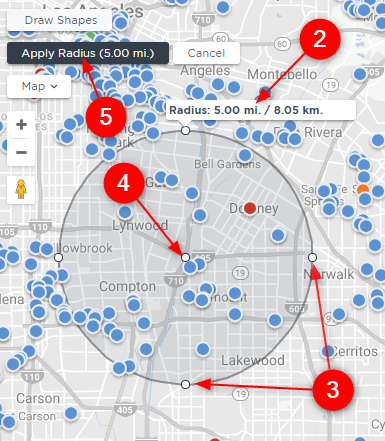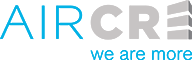Searching by Radius
- From the main search map, select the “Draw Radius” option in the top left corner”. Once selected, your cursor will turn into a “+” sign. Move the cursor around the map to the location where you want the center of the radius to be, and click on the map.
- The radius will appear, and show you the distance in miles.
- To change the distance of the radii, click and hold your mouse button on any of the small white circles on the edge of the circle, and then drag the distance to the desired length.
- To change the location of the radius, click and hold the small white circle in the center and drag it to the new location.
- Once you have the radius set to your desired size and location, select the “Apply Radius” button.
- Next, set your desired search parameters as usual (aside from Location), and the results will show in your custom designed area.
Please note: You can use multiple Radii on a search by selecting “Draw Another Radius”. You can also use the Draw Shapes tool at the same time as the Radius tool.