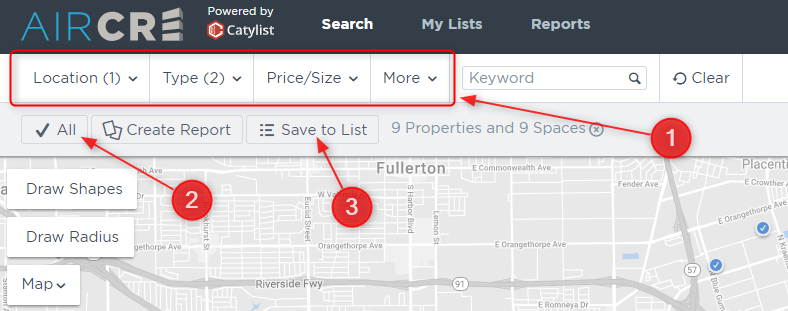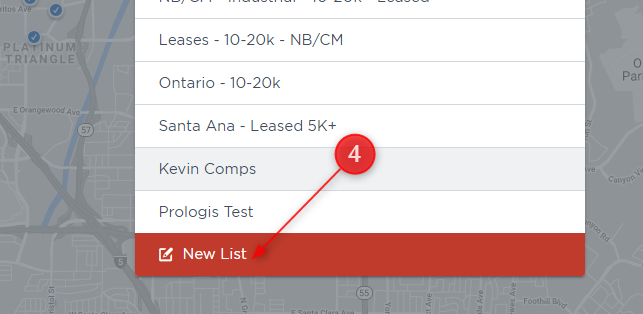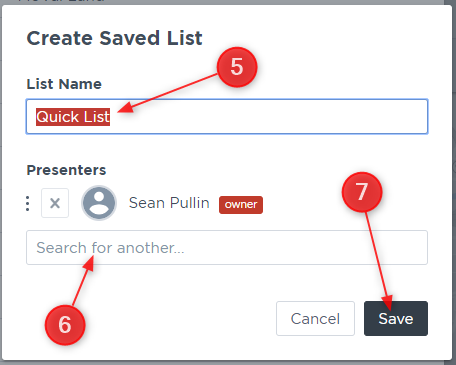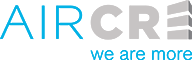Saving a group of property results (listings, comps, or properties) is a useful feature for a wide variety of reasons. It allows you to manipulate the list of results by sorting them with pre-set parameters or manually for a tour, edit the spaces with specific information for your clients, or to keep track of activity on a particular set.
- Setup your search parameters.
- Select the “Check All” button.
- Select the “Save to List” option.
- Select the “New List” option.
- If you wish to add this set of properties to a list you have already created, simply click on the name of the list you wish to add them to.
- Give the list a name. Note: This name will appear on the final report.
- If you wish, you can add a colleague to the list so they will also see it in their profile, and their information will appear on the final PDF report.
- Click Save.
- Once you cl ick save, towards the bottom of the screen some information will scroll up into the window that says the list has been saved successful. And there will be some orange text that says View List. Clicking the orange text will take you into the list to modify/sort or print a report.
- The information will disappear after a few seconds. If you do not click it in time, at the top of the page you can click “My Lists”, to find the list you just saved.
- Once you are in your list, you can edit the details of individual listings/comps, remove properties/spaces, sort, or just go straight to the reporting options!