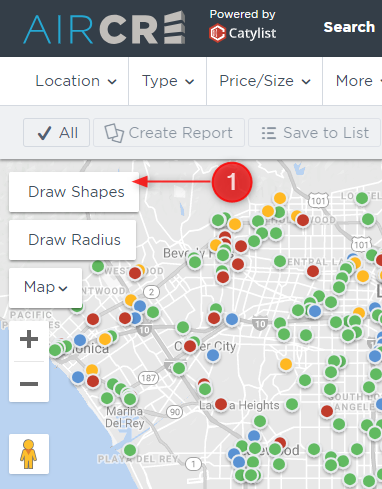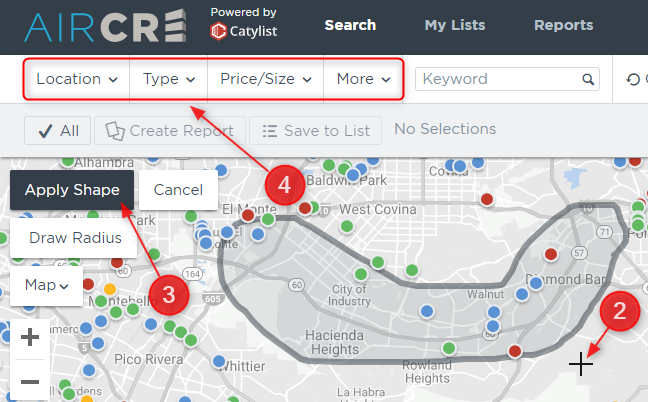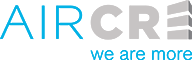With the AIR CRE Research & Listings Platform, you can search by drawing a custom shape onto the map to search in a specific area.
- From the main search map, select the “Draw Shapes” option in the top left corner.
- Once selected, your cursor will turn into a “+” sign. Move the cursor around the map to the location where you would like to begin to draw your shape.
- Once you click and hold your cursor down, you can now draw the “+” around the map to create the custom search area. To complete the shape, connect the two ends of the line you are drawing.
- Once you have the shape, select the “Apply Shape” button. Or, select the “Cancel” button to start over.
- Next, set your desired search parameters as usual (aside from Location), and the results will show in your custom designed area.
Please note: You can use multiple shapes on a search by selecting “Draw Another Shape”. You can also use the Draw Radius tool at the same time as the Shapes tool.