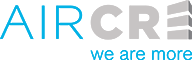With the AIR CRE Research & Listings platform there are some simple tools to help navigate the Lists for your projects and clients so that when you create a list of properties you can quickly refer back to them, modify the information, or delete them from your profile.
1. Once Logged into the AIR CRE Research & Listings Platform, select the option at the top of the page for “Lists”.
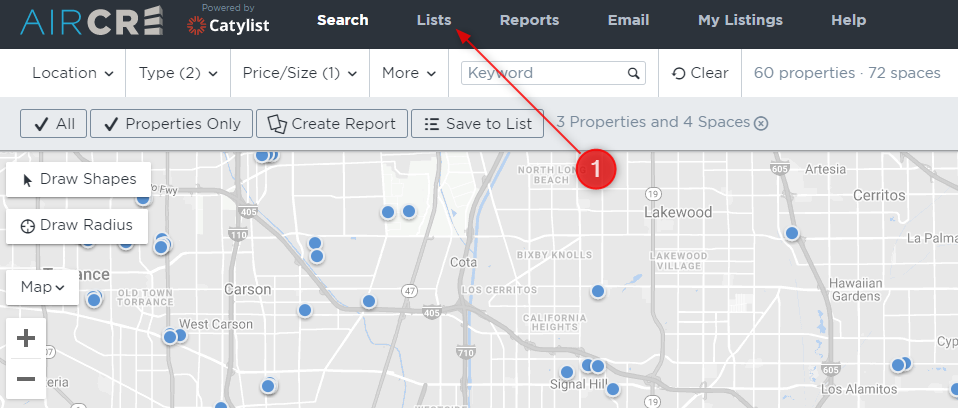
2. There are various ways you can sort the lists in order to find the one you are looking for. You can select the title of any of the column and the information will sort in an ascending or descending order. Please Note: If it sorts in ascending order, click the title again and it will switch to descending.
3. To open a list, click anywhere within the row pertaining to list you are opening. You will see it highlighted in a gray color letting you know that is the currently selectable list.
4. From this page, you can also use the search field o find a specific list you may know by name.
5. You can delete any old lists with a quick click of the check box on the far left next to the list name, and then select the “Delete Selected” button towards the top right.
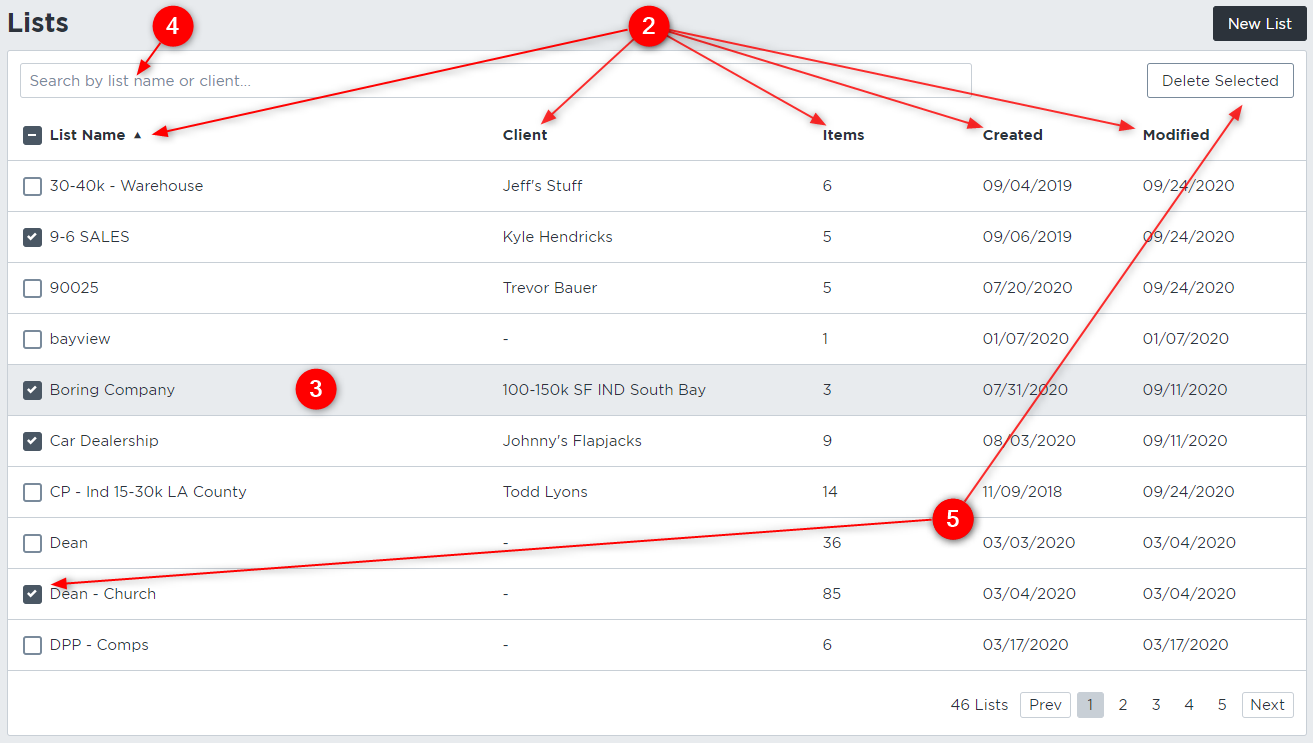
6. While viewing a specific list, you can modify the “List Name” as well as the “Client Name” by clicking the “Edit” button in the top right corner of the page. Please Note: The “List Name” is what will appear on the final PDF print out. The “Client Name” can be used as a tool to help you find what you are looking for. You can enter in the client’s name as described, or use it to enter the description of the search criteria that was run, as a reminder to you on what the List contains.

Do not hesitate to reach out to our team for assistance at any time. You may reach our Director of Training, Martin Vartanian, or our support staff at 213-687-8777.