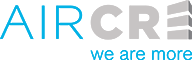There are two ways you can search for True Owner info in the AIR CRE Research & Listings Platform. Below are two quick guides to show you how to search for the information on an individual property, or to pull a group of properties and export the information to excel.
Finding an owner for a property
1. Using the keyword search, enter the address. Use only the street # and street name to ensure you find your property.
2. Click the colored pin on the map for that property, which will open up the preview pane on the right side of the page.
3. Beneath the photo, select the “Expand” option and scroll down until you see the owner info in the “Contacts” area.
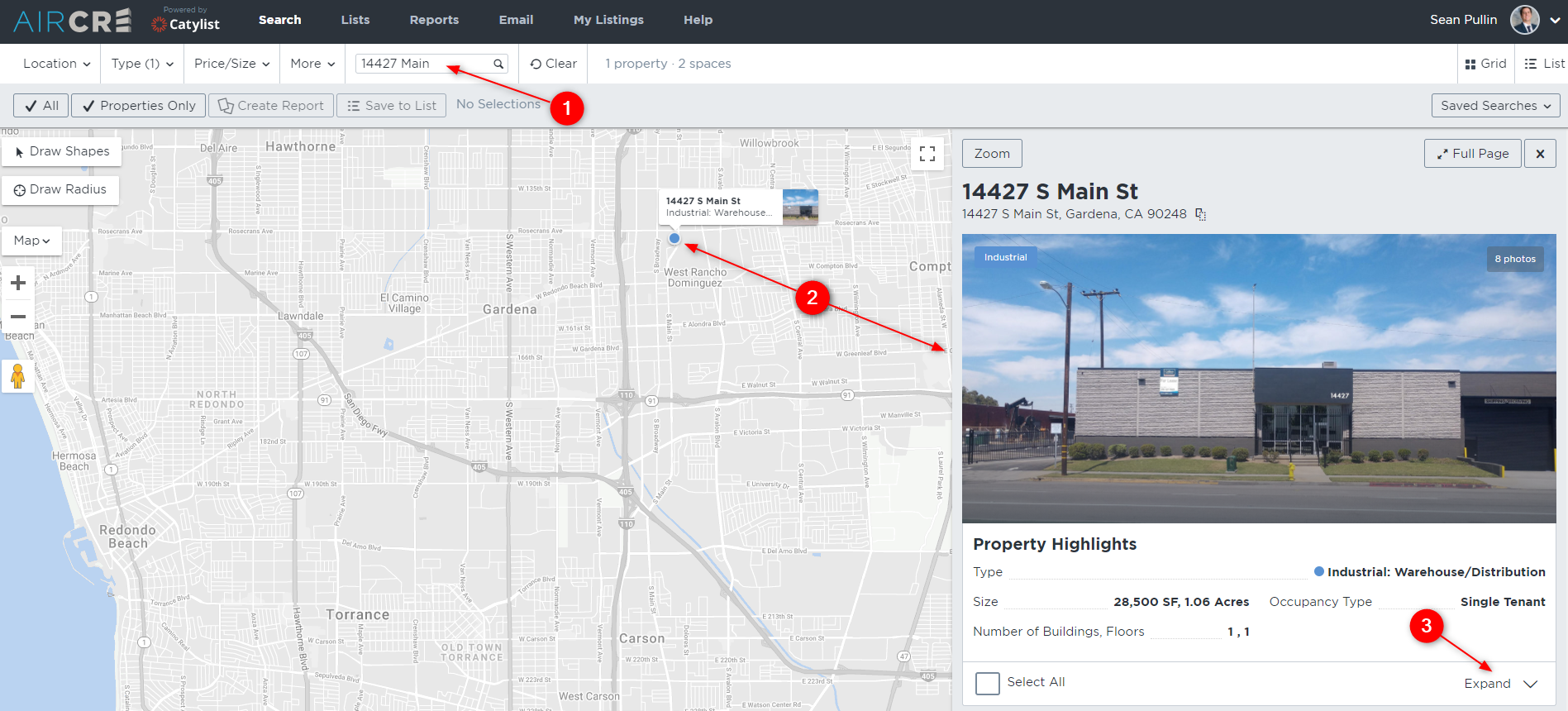
4 . Scroll down through the property details until you reach the “Contacts” section. There you will find the Legal Owner and True Owner information.

Exporting a list of owner info into Excel
1. Run a search by entering the area you wish to search in the Location section, or use the map to designate the area you wish to search. Select a Property/Building type and enter a Building SF range. You can enter additional parameters such as # of doors or clear height if need be to help whittle down your results. (Note: this is a Property search, so you do not need to select lease/sale/leased/sold)
2. Once you have your results, select the box that says “Check Properties Only”. Then select, Select “Create Report”. (Note: There is a limit of 250 properties you can export at a time.
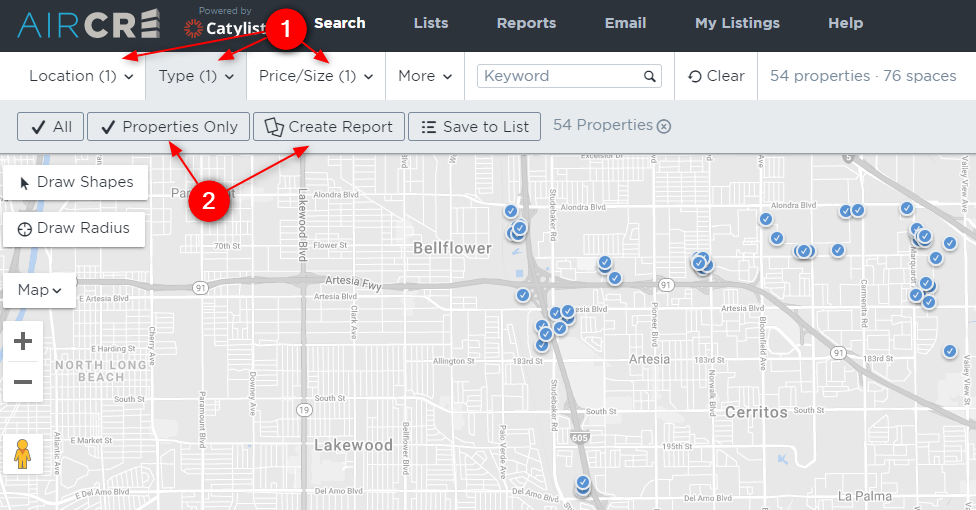
3. In the window that appears, make sure the “Excel” option is selected. Then check the box for “AIR Single Line” and finally select “Generate Report”.
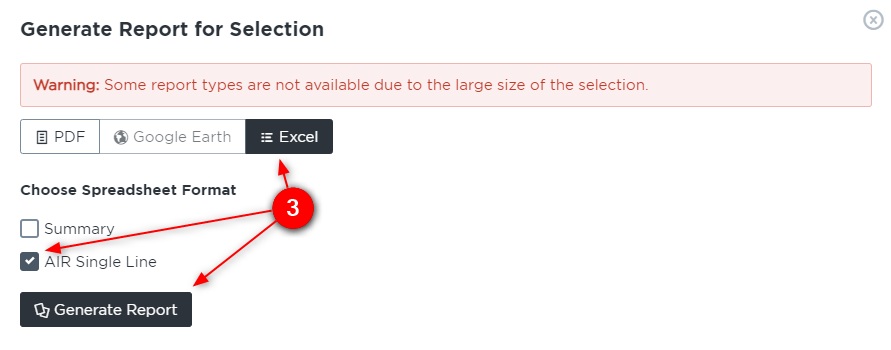
4. This will create an excel file for you that you can download and open. There is a lot of information regarding the properties on the report, and the ownership data will be towards the far right of the document in column BQ-BS.
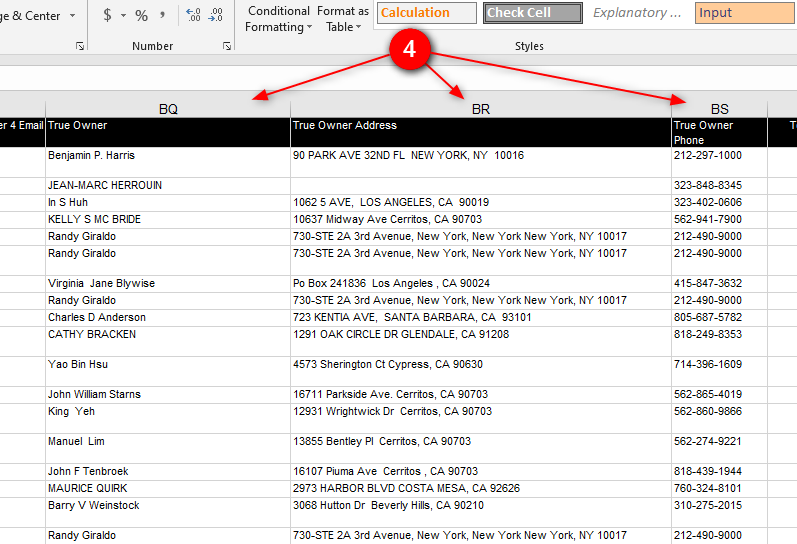
As always, we are here to assist you when needed so do not hesitate to reach out to myself, or to our IT team at 213-687-8777.